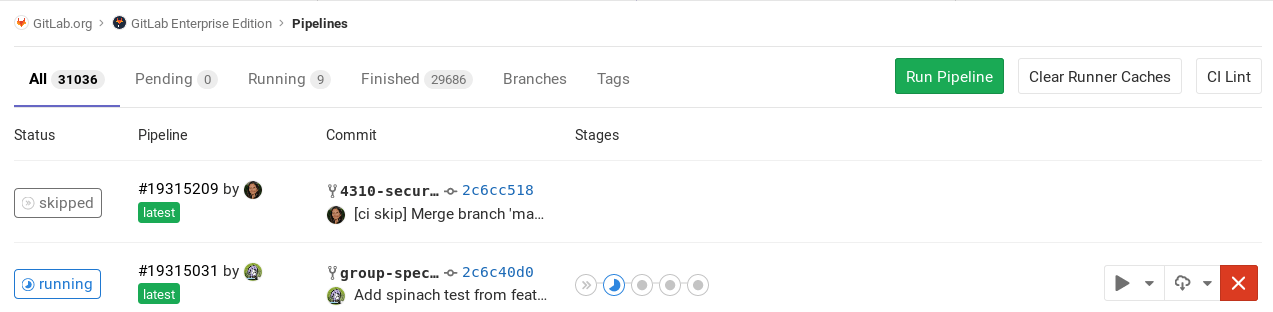Cache dependencies in GitLab CI/CD
GitLab CI/CD provides a caching mechanism that can be used to save time when your jobs are running.
Caching is about speeding the time a job is executed by reusing the same content of a previous job. Use caching when you are developing software that depends on other libraries which are fetched via the internet during build time.
If caching is enabled, it's shared between pipelines and jobs at the project level by default. Caches are not shared across projects.
Make sure you read the cache reference to learn
how it is defined in .gitlab-ci.yml.
Cache vs artifacts
If you use cache and artifacts to store the same path in your jobs, the cache might be overwritten because caches are restored before artifacts.
Don't use caching for passing artifacts between stages, as it is designed to store runtime dependencies needed to compile the project:
-
cache: For storing project dependenciesCaches can increase the speed of a given job in subsequent pipelines. You can store downloaded dependencies so that they don't have to be fetched from the internet again. Dependencies include things like npm packages, Go vendor packages, and so on. You can configure a cache to pass intermediate build results between stages, but you should use artifacts instead.
-
artifacts: Use for stage results that are passed between stages.Artifacts are files that are generated by a job so they can be stored and uploaded. You can fetch and use artifacts in jobs in later stages of the same pipeline. You can't create an artifact in a job in one stage, and use this artifact in a different job in the same stage. This data is not available in different pipelines, but can be downloaded from the UI.
If you download modules while building your application, you can declare them as artifacts and subsequent stage jobs can use them.
You can define an expiry time so artifacts are deleted after a defined time. Use dependencies to control which jobs fetch the artifacts.
Artifacts can also be used to make files available for download after a pipeline completes, like a build image.
Caches:
- Are disabled if not defined globally or per job (using
cache:). - Are available for all jobs in your
.gitlab-ci.ymlif enabled globally. - Can be used in subsequent pipelines by the same job in which the cache was created (if not defined globally).
- Are stored where GitLab Runner is installed and uploaded to S3 if distributed cache is enabled.
- If defined per job, are used:
- By the same job in a subsequent pipeline.
- By subsequent jobs in the same pipeline, if they have identical dependencies.
Artifacts:
- Are disabled if not defined per job (using
artifacts:). - Can only be enabled per job, not globally.
- Are created during a pipeline and can be used by subsequent jobs in the same pipeline.
- Are always uploaded to GitLab (known as coordinator).
- Can have an expiration value for controlling disk usage (30 days by default).
Both artifacts and caches define their paths relative to the project directory, and can't link to files outside it.
Good caching practices
To ensure maximum availability of the cache, when you declare cache in your jobs,
use one or more of the following:
- Tag your runners and use the tag on jobs that share their cache.
- Use sticky runners that are only available to a particular project.
-
Use a
keythat fits your workflow (for example, different caches on each branch). For that, you can take advantage of the predefined CI/CD variables.
For runners to work with caches efficiently, you must do one of the following:
- Use a single runner for all your jobs.
- Use multiple runners (in autoscale mode or not) that use distributed caching, where the cache is stored in S3 buckets (like shared runners on GitLab.com).
- Use multiple runners (not in autoscale mode) of the same architecture that share a common network-mounted directory (using NFS or something similar) where the cache is stored.
Read about the availability of the cache to learn more about the internals and get a better idea how cache works.
Share caches across the same branch
Define a cache with the key: ${CI_COMMIT_REF_SLUG} so that jobs of each
branch always use the same cache:
cache:
key: ${CI_COMMIT_REF_SLUG}This configuration is safe from accidentally overwriting the cache, but merge requests get slow first pipelines. The next time a new commit is pushed to the branch, the cache is re-used and jobs run faster.
To enable per-job and per-branch caching:
cache:
key: "$CI_JOB_NAME-$CI_COMMIT_REF_SLUG"To enable per-stage and per-branch caching:
cache:
key: "$CI_JOB_STAGE-$CI_COMMIT_REF_SLUG"Share caches across different branches
To share a cache across all branches and all jobs, use the same key for everything:
cache:
key: one-key-to-rule-them-allTo share caches between branches, but have a unique cache for each job:
cache:
key: ${CI_JOB_NAME}Disable cache on specific jobs
If you have defined the cache globally, it means that each job uses the same definition. You can override this behavior per-job, and if you want to disable it completely, use an empty hash:
job:
cache: {}Inherit global configuration, but override specific settings per job
You can override cache settings without overwriting the global cache by using
anchors. For example, if you want to override the
policy for one job:
cache: &global_cache
key: ${CI_COMMIT_REF_SLUG}
paths:
- node_modules/
- public/
- vendor/
policy: pull-push
job:
cache:
# inherit all global cache settings
<<: *global_cache
# override the policy
policy: pullFor more fine tuning, read also about the
cache: policy.
Common use cases
The most common use case of caching is to avoid downloading content like dependencies or libraries repeatedly between subsequent runs of jobs. Node.js packages, PHP packages, Ruby gems, Python libraries, and others can all be cached.
For more examples, check out our GitLab CI/CD templates.
Cache Node.js dependencies
If your project is using npm to install the Node.js
dependencies, the following example defines cache globally so that all jobs inherit it.
By default, npm stores cache data in the home folder ~/.npm but you
can't cache things outside of the project directory.
Instead, we tell npm to use ./.npm, and cache it per-branch:
#
# https://gitlab.com/gitlab-org/gitlab/tree/master/lib/gitlab/ci/templates/Nodejs.gitlab-ci.yml
#
image: node:latest
# Cache modules in between jobs
cache:
key: ${CI_COMMIT_REF_SLUG}
paths:
- .npm/
before_script:
- npm ci --cache .npm --prefer-offline
test_async:
script:
- node ./specs/start.js ./specs/async.spec.jsCaching PHP dependencies
Assuming your project is using Composer to install
the PHP dependencies, the following example defines cache globally so that
all jobs inherit it. PHP libraries modules are installed in vendor/ and
are cached per-branch:
#
# https://gitlab.com/gitlab-org/gitlab/tree/master/lib/gitlab/ci/templates/PHP.gitlab-ci.yml
#
image: php:7.2
# Cache libraries in between jobs
cache:
key: ${CI_COMMIT_REF_SLUG}
paths:
- vendor/
before_script:
# Install and run Composer
- curl --show-error --silent "https://getcomposer.org/installer" | php
- php composer.phar install
test:
script:
- vendor/bin/phpunit --configuration phpunit.xml --coverage-text --colors=neverCaching Python dependencies
Assuming your project is using pip to install
the Python dependencies, the following example defines cache globally so that
all jobs inherit it. Python libraries are installed in a virtual environment under venv/,
pip's cache is defined under .cache/pip/ and both are cached per-branch:
#
# https://gitlab.com/gitlab-org/gitlab/tree/master/lib/gitlab/ci/templates/Python.gitlab-ci.yml
#
image: python:latest
# Change pip's cache directory to be inside the project directory since we can
# only cache local items.
variables:
PIP_CACHE_DIR: "$CI_PROJECT_DIR/.cache/pip"
# Pip's cache doesn't store the python packages
# https://pip.pypa.io/en/stable/reference/pip_install/#caching
#
# If you want to also cache the installed packages, you have to install
# them in a virtualenv and cache it as well.
cache:
paths:
- .cache/pip
- venv/
before_script:
- python -V # Print out python version for debugging
- pip install virtualenv
- virtualenv venv
- source venv/bin/activate
test:
script:
- python setup.py test
- pip install flake8
- flake8 .Caching Ruby dependencies
Assuming your project is using Bundler to install the
gem dependencies, the following example defines cache globally so that all
jobs inherit it. Gems are installed in vendor/ruby/ and are cached per-branch:
#
# https://gitlab.com/gitlab-org/gitlab/tree/master/lib/gitlab/ci/templates/Ruby.gitlab-ci.yml
#
image: ruby:2.6
# Cache gems in between builds
cache:
key: ${CI_COMMIT_REF_SLUG}
paths:
- vendor/ruby
before_script:
- ruby -v # Print out ruby version for debugging
- bundle install -j $(nproc) --path vendor/ruby # Install dependencies into ./vendor/ruby
rspec:
script:
- rspec specIf you have jobs that each need a different selection of gems, use the prefix
keyword in the global cache definition. This configuration generates a different
cache for each job.
For example, a testing job might not need the same gems as a job that deploys to production:
cache:
key:
files:
- Gemfile.lock
prefix: ${CI_JOB_NAME}
paths:
- vendor/ruby
test_job:
stage: test
before_script:
- bundle install --without production --path vendor/ruby
script:
- bundle exec rspec
deploy_job:
stage: production
before_script:
- bundle install --without test --path vendor/ruby
script:
- bundle exec deployCaching Go dependencies
Assuming your project is using Go Modules to install
Go dependencies, the following example defines cache in a go-cache template, that
any job can extend. Go modules are installed in ${GOPATH}/pkg/mod/ and
are cached for all of the go projects:
.go-cache:
variables:
GOPATH: $CI_PROJECT_DIR/.go
before_script:
- mkdir -p .go
cache:
paths:
- .go/pkg/mod/
test:
image: golang:1.13
extends: .go-cache
script:
- go test ./... -v -shortAvailability of the cache
Caching is an optimization, but it isn't guaranteed to always work. You need to be prepared to regenerate any cached files in each job that needs them.
After you have defined a cache in .gitlab-ci.yml,
the availability of the cache depends on:
- The runner's executor type
- Whether different runners are used to pass the cache between jobs.
Where the caches are stored
The runner is responsible for storing the cache, so it's essential
to know where it's stored. All the cache paths defined under a job in
.gitlab-ci.yml are archived in a single cache.zip file and stored in the
runner's configured cache location. By default, they are stored locally in the
machine where the runner is installed and depends on the type of the executor.
| GitLab Runner executor | Default path of the cache |
|---|---|
| Shell | Locally, stored under the gitlab-runner user's home directory: /home/gitlab-runner/cache/<user>/<project>/<cache-key>/cache.zip. |
| Docker | Locally, stored under Docker volumes: /var/lib/docker/volumes/<volume-id>/_data/<user>/<project>/<cache-key>/cache.zip. |
| Docker machine (autoscale runners) | Behaves the same as the Docker executor. |
How archiving and extracting works
This example has two jobs that belong to two consecutive stages:
stages:
- build
- test
before_script:
- echo "Hello"
job A:
stage: build
script:
- mkdir vendor/
- echo "build" > vendor/hello.txt
cache:
key: build-cache
paths:
- vendor/
after_script:
- echo "World"
job B:
stage: test
script:
- cat vendor/hello.txt
cache:
key: build-cache
paths:
- vendor/If you have one machine with one runner installed, and all jobs for your project run on the same host:
- Pipeline starts.
-
job Aruns. -
before_scriptis executed. -
scriptis executed. -
after_scriptis executed. -
cacheruns and thevendor/directory is zipped intocache.zip. This file is then saved in the directory based on the runner's setting and thecache: key. -
job Bruns. - The cache is extracted (if found).
-
before_scriptis executed. -
scriptis executed. - Pipeline finishes.
By using a single runner on a single machine, you don't have the issue where
job B might execute on a runner different from job A. This setup guarantees the
cache can be reused between stages. It only works if the execution goes from the build stage
to the test stage in the same runner/machine. Otherwise, the cache might not be available.
During the caching process, there's also a couple of things to consider:
- If some other job, with another cache configuration had saved its cache in the same zip file, it is overwritten. If the S3 based shared cache is used, the file is additionally uploaded to S3 to an object based on the cache key. So, two jobs with different paths, but the same cache key, overwrites their cache.
- When extracting the cache from
cache.zip, everything in the zip file is extracted in the job's working directory (usually the repository which is pulled down), and the runner doesn't mind if the archive ofjob Aoverwrites things in the archive ofjob B.
It works this way because the cache created for one runner often isn't valid when used by a different one. A different runner may run on a different architecture (for example, when the cache includes binary files). Also, because the different steps might be executed by runners running on different machines, it is a safe default.
Cache mismatch
In the following table, you can see some reasons where you might hit a cache mismatch and a few ideas how to fix it.
| Reason of a cache mismatch | How to fix it |
|---|---|
| You use multiple standalone runners (not in autoscale mode) attached to one project without a shared cache | Use only one runner for your project or use multiple runners with distributed cache enabled |
| You use runners in autoscale mode without a distributed cache enabled | Configure the autoscale runner to use a distributed cache |
| The machine the runner is installed on is low on disk space or, if you've set up distributed cache, the S3 bucket where the cache is stored doesn't have enough space | Make sure you clear some space to allow new caches to be stored. There's no automatic way to do this. |
You use the same key for jobs where they cache different paths. |
Use different cache keys to that the cache archive is stored to a different location and doesn't overwrite wrong caches. |
Let's explore some examples.
Examples
Let's assume you have only one runner assigned to your project, so the cache is stored in the runner's machine by default.
Two jobs could cause caches to be overwritten if they have the same cache key, but they cache a different path:
stages:
- build
- test
job A:
stage: build
script: make build
cache:
key: same-key
paths:
- public/
job B:
stage: test
script: make test
cache:
key: same-key
paths:
- vendor/-
job Aruns. -
public/is cached as cache.zip. -
job Bruns. - The previous cache, if any, is unzipped.
-
vendor/is cached as cache.zip and overwrites the previous one. - The next time
job Aruns it uses the cache ofjob Bwhich is different and thus isn't effective.
To fix that, use different keys for each job.
In another case, let's assume you have more than one runner assigned to your
project, but the distributed cache is not enabled. The second time the
pipeline is run, we want job A and job B to re-use their cache (which in this case
is different):
stages:
- build
- test
job A:
stage: build
script: build
cache:
key: keyA
paths:
- vendor/
job B:
stage: test
script: test
cache:
key: keyB
paths:
- vendor/Even if the key is different, the cached files might get "cleaned" before each
stage if the jobs run on different runners in the subsequent pipelines.
Clearing the cache
Runners use cache to speed up the execution of your jobs by reusing existing data. This however, can sometimes lead to an inconsistent behavior.
To start with a fresh copy of the cache, there are two ways to do that.
Clearing the cache by changing cache:key
All you have to do is set a new cache: key in your .gitlab-ci.yml. In the
next run of the pipeline, the cache is stored in a different location.
Clearing the cache manually
Introduced in GitLab 10.4.
If you want to avoid editing .gitlab-ci.yml, you can clear the cache
via the GitLab UI:
-
Navigate to your project's CI/CD > Pipelines page.
-
Click on the Clear runner caches button to clean up the cache.
-
On the next push, your CI/CD job uses a new cache.
NOTE:
Each time you clear the cache manually, the internal cache name is updated. The name uses the format cache-<index>, and the index increments by one each time. The old cache is not deleted. You can manually delete these files from the runner storage.