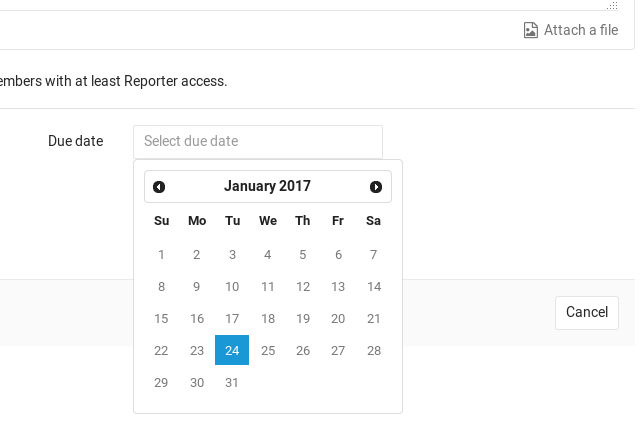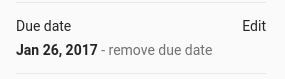Due dates
Introduced in GitLab 8.7.
Please read through the GitLab Issue Documentation for an overview on GitLab Issues.
Due dates can be used in issues to keep track of deadlines and make sure features are shipped on time. Users need at least Reporter permissions to be able to edit the due date. All users with permission to view the issue can view the due date.
Setting a due date
When creating an issue, select the Due date field to make a calendar appear for choosing the date. To remove the date, select the date text and delete it. The date is related to the server's timezone, not the timezone of the user setting the due date.
You can also set a due date via the issue sidebar. Expand the sidebar and click Edit to pick a due date or remove the existing one. Changes are saved immediately.
The last way to set a due date is by using quick actions, directly in an issue's description or comment:
-
/due <date>: set due date. Examples of valid<date>includein 2 days,this Friday, andDecember 31st. -
/remove_due_date: remove due date.
Making use of due dates
You can see issues with their due dates in the issues list. Overdue issues have their icon and date colored red. To sort issues by their due dates, select Due date from the dropdown menu on the right. Issues are then sorted from the earliest due date to the latest. To display issues with the latest due dates at the top, select Sort direction ({sort-lowest}).
Due dates also appear in your to-do list.
The day before an open issue is due, an email is sent to all participants of the issue. Like the due date, the "day before the due date" is determined by the server's timezone.
Issues with due dates can also be exported as an iCalendar feed. The URL of the feed can be added to calendar applications. The feed is accessible by clicking on the Subscribe to calendar button on the following pages:
- on the Assigned Issues page that is linked on the right-hand side of the GitLab header
- on the Project Issues page
- on the Group Issues page